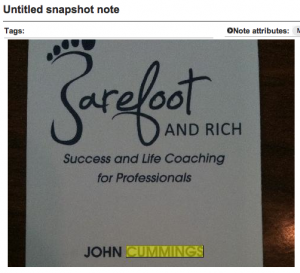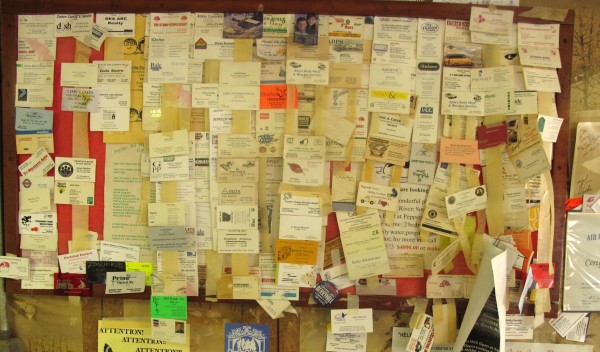
Oh, I hope you don’t have a wall of business cards pegged to a cork board in your office. Please tell me you don’t! If you do, please email me privately with a photo of yourself in front of it and and I promise to spend one free hour on the phone with you to help you, right now!
But I know you do have a mess of unorganized business cards on your desk, in your drawer (or many drawers) and probably in your briefcase and your car too (and that drawer by the phone in your kitchen). A lot of them are rubber banded together, paper-clipped together, stored with receipts or credit cards you took out of your wallet “temporarily” but forgot about. How many do YOU have laying around wishing they had your attention?
I get it. You’ve got gold in them there cards, right? Throwing them away would be unthinkable, maybe even un-American. But I need to ask you to do this. It’s going to be one of the building blocks in getting unstuck and moving on to bigger and better things – like that one lead in the pile of cards that actually DOES matter. The problem is that by keeping all of these cards in a stack that you’re promising yourself you’ll get to later, you’re not getting to any one of them. Not even the big cajuna lead that’s going to pay for your vacation, or at least a new pair of sunglasses.
Alright, let’s roll up our sleeves and take on your business card clutter. I recommend starting early in the morning (even better on the weekend), cup of hot coffee in hand and an attitude of destruction in your head.
1. Find all of them at once. They come in all shapes and sizes, colors, weights and purposes and you’ve got them all over your office and home. Take 15 minutes and locate all of them. Dump them out right onto your desk.
2. Throw away any useless cards before you start to scan. If you have a card from someone you have never done business with or never will, there’s no need to save the information in any form–printed or digital (even if it’s a cool card – if it was so cool, it would not be in a box or a drawer).
3. Scan the card information into your phone or computer.
4. Throw all of the cards away.
OPTIONS:
Take pictures with a camera and store them on the computer. (bad option). You could simply take pictures of the cards but there are too many steps in the process: take pictures, save them, name them, organize them, upload them. Aggh!
Scan them into your computer and organize them (a little better). CardScan (now by Dymo) and NeatCo (maker of NeatReceipts) both have cool options for this but you need a card scanner and you then have a big database of files that don’t really match a lot of normal file formats on your computer. This is a like a digital version of your business card pile and I don’t advocate any solution that creates another piece of equipment with another cord and another program.
Use iPhone, Android or Blackberry camera and an app. (Excellent!) You might guess my first choice if you’ve read anything else on the Barefoot and Rich blog – Evernote. I swear I don’t own a single share in the company but I might buy some stock soon.
Evernote allows the creation and management of all kinds of notes that you store on their server. You know this or you should (read more about Evernote for time management and productivity here) but for business card management, this is an amazing tool. Take pictures with your phone, save them to Evernote and put them in one folder called “Business Cards”. Anytime you need to find one, you can simply search your Evernote account (from your phone, iPad or on the net) and it actually scans the text within each image for any word on that card (last name, company, address). It’s not perfect but it’s pretty close.
 Another option that costs a few bucks for the App is Business Card Reader for iPhone. As of this writing it was only available for iPhone, cost about $5.99 and I had some trouble with recognition. But when it works, it’s really cool. It takes a scan of the image, converts the text using OCR technology on the spot and then stores the information right into your contacts list for you.
Another option that costs a few bucks for the App is Business Card Reader for iPhone. As of this writing it was only available for iPhone, cost about $5.99 and I had some trouble with recognition. But when it works, it’s really cool. It takes a scan of the image, converts the text using OCR technology on the spot and then stores the information right into your contacts list for you.
My biggest problem with the Business Card Reader App was that it misread some of the information and then I had to fiddle with changing the contact information so the saved step was sort of wasted. Considering that very few of the business cards I want to keep are worth all of the trouble, Evernote’s image capture, which is free, was a better option for me.
Whichever option you go with using your camera-enabled smartphone is the way to go. If you’re really progressive, tell your colleague, prospective client or new friend how green you are. Take a picture of their business card when they hand it to you, and hand it back! Or take a moment after the meeting (in the elevator or your car) to capture the image and then toss it. You’ll have one less “to do” item when you get back from the meeting.
TIP: If you’re scanning your old cards, remember that people change phones and addresses frequently enough that a three-year-old business card is probably not worth scanning.
TIP 2: If you know how to capture a screenshot on your computer, you can also drag that image into your notes on Evernote and search the image later (like an itinerary or confirmation page).
Finally, to demonstrate the power of the Evernote card capture, I took a picture of my Barefoot and Rich card with my iPhone and just saved it randomly to my Evernote account. No title or other information. Just the card itself as an image. I logged into my account later and searched my last name. Here is a screenshot of how it found the card for me, by finding the word Cummings in an image of the card. Amazing!
Having more time is about abandoning what you don’t need and managing what you DO need in as little time as possible with the resources available to you. Take advantage of this one right away. And if you need some help, please don’t hesitate to email me.